Help:Administrator's Handbook/Delete: Difference between revisions
mNo edit summary |
mNo edit summary |
||
| (14 intermediate revisions by 4 users not shown) | |||
| Line 1: | Line 1: | ||
{{help|admin=y}} | |||
'''Deleting a page''' from the wiki is relatively easy. First, click on the "More" drop-down at the top of the page. The delete button will appear if you're an [[Help:Group rights#Administrators|administrator]] who is logged in to their account. Hit "Delete", and this will take you to the deletion prompt. | |||
[[File:Delete page.png|link=]] | |||
Once there, fill in the explanation boxes and click "Delete". | |||
Once there, fill in the explanation and click "Delete | |||
{{clear}} | |||
__NOTOC__ | |||
==Deleting | ==Deleting a revision== | ||
Sysops are allowed to delete file revisions of an image or audio and change the visibility of revisions on a page, for example, edits involving {{w|Defamation|libel}}, a user's private contact details, or a copyright violation. The following explains how to delete a revision: | |||
#Go to the revision history for the affected page. | |||
#Selectively tick which revisions should be deleted in the square boxes immediately to the left of the revision. | |||
#Go to the upper right of the history page and click the "Del/undel selected revisions" button. The system will take you to another screen. | |||
#Select whether to revision-delete the content, the edit summary, the username, or all three. | |||
#Provide a revision deletion summary. | |||
#Prior to deleting revisions, make sure that the material to be deleted is no longer in the article. | |||
#Press "delete" to delete all revisions where the material to be deleted is present on the screen. | |||
==Restoring | It is possible to delete individual revisions of a page by deleting the entire page and then selecting revisions to be undeleted. | ||
Once a page has been deleted it is invisible to normal users, but | |||
==Restoring a revision== | |||
Once a page has been deleted, it is invisible to normal users, but sysops visiting that same "no such article" page will also see a line at the top saying "<small>View or restore [[Special:Undelete|## deleted edits]]?</small>". This line also appears on the revision history page if the page was previously deleted and some revisions were not restored. | |||
Regardless of its location, clicking on the link will display the revision history. | Regardless of its location, clicking on the link will display the revision history. | ||
To restore all revisions, leave all checkboxes deselected and click "Restore". To exclude specific revisions, a selective restoration will need to be performed, check the boxes corresponding to the revisions to be restored, and click "Restore". For pages that have had a lot of edits, this can be a laborious process. | |||
Revision restoration does not have to happen all at once, however, and even multiple sysops can simultaneously restore edits of the same page (although they will encounter some errors if they both select a matching revision). | |||
==Administrative steps== | |||
{{main|PikminFanon:Deletion policy}} | |||
When deleting an item, administrators should consider the following: | |||
*See if at least some of the information presented can be moved elsewhere. If so, do so, and note it in the edit summaries of both pages. | |||
*Simply deleting an item does not automatically delete its talk page. If doing so, delete its talk page first, then its main page. | |||
*Retaining the talk page or the subpages of a deleted page may be wise. If the talk page is kept, link its deletion discussion thread there. | |||
*When providing a reason for deletion, avoid including any copyright-infringing text or the personal information of others. | |||
*Redirects to deleted items should be deleted, or be redirected elsewhere to avoid broken redirects. | |||
When deciding whether or not to delete a page or file, see if a rough consensus of its fate has been achieved, and always use common sense and respect the judgment and feelings of wiki participants. When in doubt, don't delete. Excessive or unjustified deletion may result in the loss of administrative powers. | |||
Latest revision as of 21:22, 22 April 2023
|
|
Deleting a page from the wiki is relatively easy. First, click on the "More" drop-down at the top of the page. The delete button will appear if you're an administrator who is logged in to their account. Hit "Delete", and this will take you to the deletion prompt.
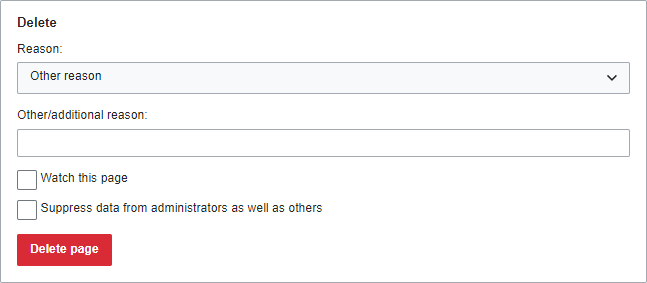
Once there, fill in the explanation boxes and click "Delete".
Deleting a revision
Sysops are allowed to delete file revisions of an image or audio and change the visibility of revisions on a page, for example, edits involving libel, a user's private contact details, or a copyright violation. The following explains how to delete a revision:
- Go to the revision history for the affected page.
- Selectively tick which revisions should be deleted in the square boxes immediately to the left of the revision.
- Go to the upper right of the history page and click the "Del/undel selected revisions" button. The system will take you to another screen.
- Select whether to revision-delete the content, the edit summary, the username, or all three.
- Provide a revision deletion summary.
- Prior to deleting revisions, make sure that the material to be deleted is no longer in the article.
- Press "delete" to delete all revisions where the material to be deleted is present on the screen.
It is possible to delete individual revisions of a page by deleting the entire page and then selecting revisions to be undeleted.
Restoring a revision
Once a page has been deleted, it is invisible to normal users, but sysops visiting that same "no such article" page will also see a line at the top saying "View or restore ## deleted edits?". This line also appears on the revision history page if the page was previously deleted and some revisions were not restored.
Regardless of its location, clicking on the link will display the revision history.
To restore all revisions, leave all checkboxes deselected and click "Restore". To exclude specific revisions, a selective restoration will need to be performed, check the boxes corresponding to the revisions to be restored, and click "Restore". For pages that have had a lot of edits, this can be a laborious process.
Revision restoration does not have to happen all at once, however, and even multiple sysops can simultaneously restore edits of the same page (although they will encounter some errors if they both select a matching revision).
Administrative steps
- Main article: PikminFanon:Deletion policy
When deleting an item, administrators should consider the following:
- See if at least some of the information presented can be moved elsewhere. If so, do so, and note it in the edit summaries of both pages.
- Simply deleting an item does not automatically delete its talk page. If doing so, delete its talk page first, then its main page.
- Retaining the talk page or the subpages of a deleted page may be wise. If the talk page is kept, link its deletion discussion thread there.
- When providing a reason for deletion, avoid including any copyright-infringing text or the personal information of others.
- Redirects to deleted items should be deleted, or be redirected elsewhere to avoid broken redirects.
When deciding whether or not to delete a page or file, see if a rough consensus of its fate has been achieved, and always use common sense and respect the judgment and feelings of wiki participants. When in doubt, don't delete. Excessive or unjustified deletion may result in the loss of administrative powers.
